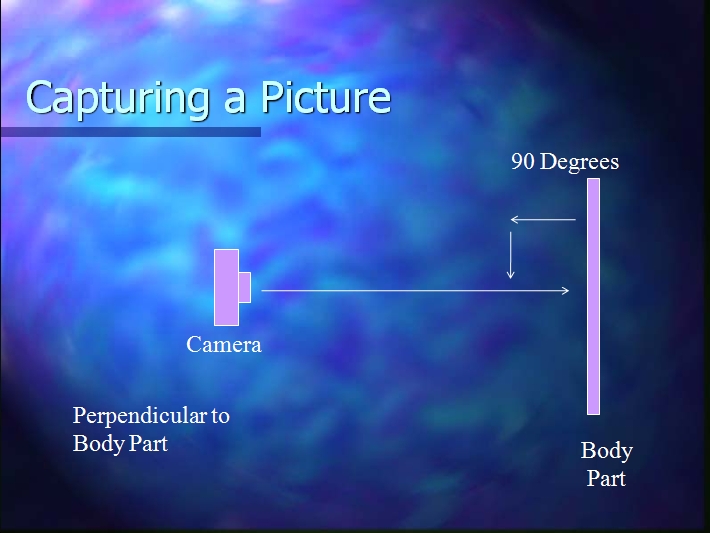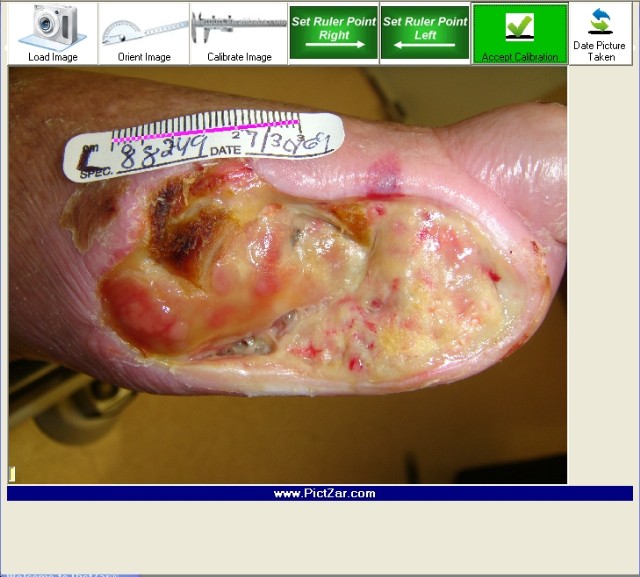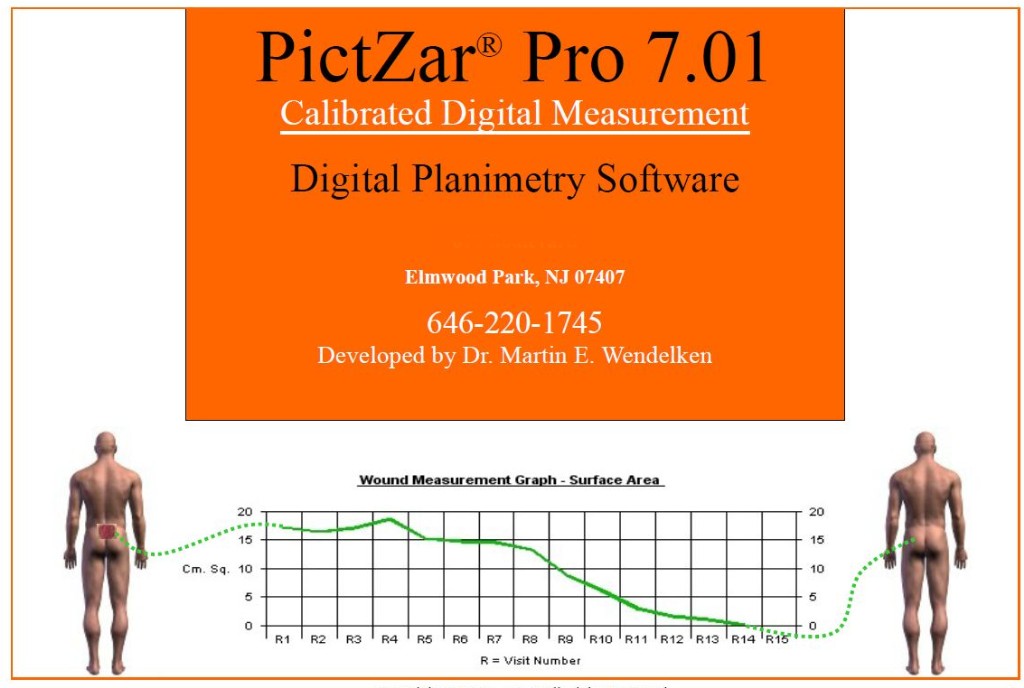![]()
![]()
![]()
|
|
Learn About PictZar® Click on Following
4. PictZar® Sample Images
5. Frequently Asked Questions About PictZar
6. Interfaces: Mouse USB Pen & Tablet, Tablet PC, Touch Screen Monitor For PictZar®
8. More Info... Order PictZar®
SoundSeal® Protective Film Dressing
Contents:PictZar® BasicsIntroductionAbout PictZar® CDM and PictZar® Professional
This software is an easy to use measurement and archiving tool. It is a highly sophisticated program with measurements that have been built on a solid mathematical basis. Measurements made using this program are highly accurate when performed properly. PictZar® CDM & PictZar® Professional has been tested on the following Windows® platforms: Windows 7 Home and Professional Vista XP Professional, XP Home, Windows® 2000, Windows® ME, and Windows® 98 SE. We prefer Windows 7 or XP Professional. Intel Based Apple Macintosh running a version of Windows and Parallels will be able to run PictZar®. When PictZar® is installed, a user manual and tutorial videos are also installed. To reduce the risk of errors, please review this material before using this software. When used properly, studies testing PictZar® have show very high inter-rater and intra-rater reliability.
If you have any questions about using this software, licensed users may contact: Dr. Martin Wendelken Phone: 646-220-1745 Email: DrMarty@PictZar.com Thank you for considering this software
Please take your image 90 degrees to the subject matter as shown:
Calibration Using Ruler To Calibrate a ruler of usually 3 cm is captured within the picture. A simple dragging and dropping a line to the ruler will provide the software with the information it needs to provide accurate measurements. Note below the PINK LINE on the RULER. Once Calibrated- "YOUR READY TO MEASURE"
|
What is the difference between:
|
| Copyright © 2004 -
2011 PictZar.com -
|